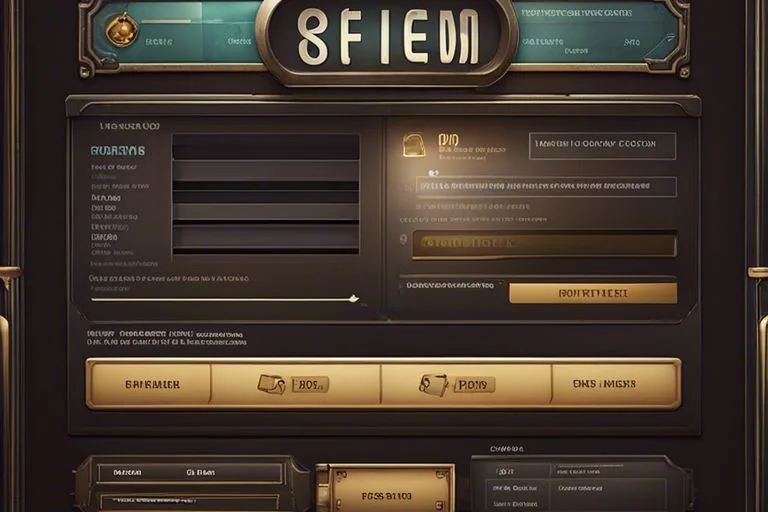How to Refund Games on Steam?
Anticipating the reimbursement of a digital purchase can be a daunting task, especially on a platform like Steam. Fear not, as we have crafted a comprehensive guide to help you navigate the process of refunding games on Steam, step by step.
From understanding the eligibility criteria to initiating the refund request, we will highlight each crucial aspect to ensure that you can successfully recoup your funds for any undesirable game purchase.
So, whether it’s a disappointing game or an accidental buy, follow our tutorial to make the most of Steam’s refund policy.

Key Takeaways:
- Refunding games on Steam is a straightforward process that allows users to receive a full refund if they meet the eligibility criteria.
- Following the step-by-step tutorial will guide users through the process of requesting a refund for their game purchase, from accessing their Steam account to completing the refund request form.
- Understanding the refund policy and being aware of the 14-day window and 2-hour playtime limit are crucial in successfully refunding games on Steam.
List of Refund Games on Steam
1. Go to Steam Support for refund eligibility.
2. Launch the Steam client and locate your account.
3. Find the “Purchases” tab and select the game to refund.
4. Choose “I would like a refund” and specify reasons.
5. Await email confirmation for your refund request.
6. Check your payment method for the refund within a week.
Understanding Steam’s Refund Eligibility
If you want to request a refund for a game purchased on Steam, it’s important to understand Steam’s refund eligibility criteria. Steam’s refund policy states that you can request a refund for any reason within a certain timeframe, as long as you haven’t played the game for more than two hours. However, there are also some exceptions to this rule, so it’s crucial to be aware of these as well.
Timeframe for Eligible Refunds
To be eligible for a refund on Steam, you must submit your request within 14 days of purchasing the game. Additionally, you must have played the game for less than two hours. If you meet these requirements, you should be eligible for a full refund, which will be credited back to your original payment method.
Exceptions to the Rule
To some extent, there are exceptions to Steam’s refund policy. If you’ve made a purchase during a sale event, such as the Steam Summer Sale or Winter Sale, the refund eligibility timeframe may be different. Additionally, if you’ve violated any of Steam’s terms of service or have been banned from a game, you may not be eligible for a refund.
It’s important to carefully review Steam’s refund policy to understand these exceptions and ensure you meet the eligibility criteria for a refund.
Timeframe for eligible refunds must be carefully considered, as any purchases made during sale events may have different eligibility criteria. Additionally, being banned from a game or violating Steam’s terms of service can impact your eligibility for a refund, so it’s important to be aware of these exceptions.
The Refund Process Step by Step
After purchasing a game on Steam, you may find that it does not meet your expectations and wish to refund it. Fortunately, Steam allows users to request refunds for their purchases, as long as certain conditions are met. Here is a step-by-step guide on how to go through the refund process on Steam.

Accessing Your Steam Account
Step 1: Launch the Steam application and log in to your account using your credentials. If you do not have the app installed, you can also access your account via the official Steam website by logging in with your username and password.
Step 2: Once logged in, navigate to your account details by clicking on your account name located at the top right of the screen.
Navigating to the Refund Section
Any games that are eligible for a refund will be listed within your purchase history. The refund eligibility is determined based on the time since purchase and the amount of time played. To access the refund section, click on the “Store Transactions” link within your account details page.
Completing the Refund Request Form
Your recent transactions will be listed on the “Store Transactions” page. Click on the game you wish to refund, then select the option to request a refund. You will be prompted to complete a refund request form, where you will need to provide a reason for the refund request.
A successful refund will result in the game being removed from your library and the funds being returned to your original payment method. Please note that there are limitations to the number of refunds you can request within a certain time frame, and not all games are eligible for refunds.
Submitting the Refund Request
Process the refund request by following the on-screen instructions and submitting the form. After the request has been submitted, Steam will review your request and notify you of the outcome via email. Be sure to keep an eye on your email for any updates regarding your refund request.
Requesting refunds for games on Steam is a straightforward process that can provide users with peace of mind when making purchases.
After Submitting Your Refund
Despite following all the necessary steps and submitting your refund request, the process is not over yet. There are a few important things to keep in mind after you have initiated the refund.

Monitoring Refund Status
With your refund request submitted, it’s essential to monitor the status of your request. You can do this by logging into your Steam account and checking the “Recent Purchases” section. Here, you will be able to see the status of your refund request and any updates on the processing time.
What to Do If Refund Is Denied
Your refund request may be denied for various reasons, such as not meeting the refund criteria or exceeding the playtime limit. If your refund is denied, it’s important to carefully review the reason provided by Steam. In some cases, you may be able to provide additional information or make an appeal to have the decision reconsidered.
Refund requests can be denied for reasons such as not meeting the playtime limit or not adhering to the refund policy. If this happens, carefully review the reason provided and consider if you can provide further evidence to support your request.
Additional Tips and Advice
For gamers looking to navigate the refund process on Steam, there are a few additional tips and tricks that can make the experience smoother and more beneficial.
- Make sure to check your eligibility for a refund before initiating the process.
- Keep an eye on the refund window and request a refund within the specified timeframe.
- If you encounter any issues during the refund process, don’t hesitate to reach out to Steam Support for assistance.
The key to a successful refund experience is to be informed and prepared. By following these additional tips, gamers can navigate the refund process with ease and confidence.
Avoiding Unnecessary Refunds
With careful consideration and research, gamers can avoid unnecessary refunds by thoroughly reviewing game details, reading reviews, and ensuring compatibility with their system before making a purchase. By taking the time to make an informed decision, gamers can minimize the need for refunds and enjoy a more seamless gaming experience.
How to Prevent Future Refund Requests
One essential step in preventing future refund requests is to familiarize yourself with a game’s system requirements and ensure that your gaming setup meets those specifications. Additionally, staying updated on game news and updates can help gamers make more informed purchasing decisions and reduce the likelihood of refund requests in the future.
To further prevent future refund requests, gamers should consider exploring demo versions or free trials of games before making a purchase. This can provide a better understanding of the game and its compatibility with their system.
FAQs
How do I refund games on Steam?
To refund a game on Steam, follow these steps:
1. Go to the Steam website and log in to your account.
2. Click on the “Support” tab and select “My Account” from the drop-down menu.
3. Find the game you want to refund in your list of recent purchases and select it.
4. Click on “I would like a refund” and choose the reason for your refund request.
5. Follow the instructions to complete the refund process. Keep in mind that you can only request a refund within 14 days of purchase and if you have played the game for less than 2 hours.
Can I refund a game if I’ve played it for more than 2 hours?
No, Steam’s refund policy states that you can only request a refund if you have played the game for less than 2 hours since the time of purchase. If you exceed this playtime limit, your refund request is unlikely to be approved. However, there may be exceptions in certain cases, so it’s best to contact Steam support for further assistance.
How long does it take to receive a refund from Steam?
Once your refund request has been approved, the refund will be credited to your original payment method within 7 days. It may take longer for the refund to appear in your account, depending on your payment provider’s processing time. If you haven’t received the refund after 7 days, it’s recommended to contact Steam support for clarification.
Conclusion
Considering all points, it is clear that refunding games on Steam can be a straightforward process if you follow the step-by-step tutorial provided.
By carefully navigating through your Steam account, accessing your purchase history, and submitting a refund request within the appropriate time frame, you can successfully receive a refund for any eligible game.
However, it is important to note that there are certain limitations and conditions to be aware of when requesting a refund, so it is crucial to carefully read and understand the refund policy to avoid any complications.
With the right knowledge and understanding of the process, you can confidently navigate the refund system on Steam and ensure a smooth and hassle-free experience.