How to Refund Games on Oculus Quest 2?
Acquiring games for your Oculus Quest 2 can be an exhilarating experience, but what if the game you purchased doesn’t live up to your expectations? Fortunately, there is a way to refund games on the Oculus Quest 2, allowing you to recoup your investment.
In this informative blog post, we will provide you with tips for successfully refunding games on your Oculus Quest, ensuring that you have the knowledge and tools to navigate this process with ease. From understanding Oculus’ refund policies to the steps for requesting a refund, we will cover all the essential information you need to know.
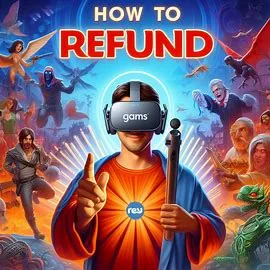
Key Takeaways:
- Refund policy: Oculus Quest 2 offers a 14-day refund policy for games and apps, as long as the purchase was made within the last two weeks and the software has been used for less than two hours.
- How to request a refund: To request a refund for a game on Oculus Quest 2, go to the Oculus website, navigate to the Purchase History section, and select the game you want to refund. Then, click on the “Request a Refund” button and follow the prompts to complete the refund process.
- Considerations: Be mindful of the refund policy’s time and usage restrictions, as well as potential payment processing times. Additionally, keeping track of your purchase history and being proactive about refund requests can streamline the process.
List of Oculus Quest 2
1. Visit the Oculus website to begin the refund process.
2. Refunds can be requested within 14 days of purchase.
3. The game must have been played for less than 2 hours.
4. Refunds are typically processed within 3-5 days.
5. Not all games are eligible for refunds.
6. Contact Oculus Support for any refund-related issues.
Understanding Oculus Refund Policy
The Oculus refund policy allows users to request a refund for their digital purchases under certain conditions. It is important for users to understand the criteria and time frames involved in order to successfully request a refund for their games on Oculus Quest 2.
Eligibility Criteria for Refunds
On Oculus Quest 2, users are eligible for a refund if they have purchased a game or app from the Oculus Store within the last 14 days and have played it for less than 2 hours. Additionally, only certain content may be eligible for refunds, and this is subject to the discretion of Oculus Support.
Time Frame for Requesting a Refund
Eligibility for a refund is contingent on the time frame in which the user requests it. Refund requests must be submitted within 14 days of the original purchase date in order to be considered. If these criteria are met, users may be able to receive a refund to their original form of payment.
Step-by-Step Guide to Refunding Games

After purchasing a game on Oculus Quest 2, you may find that it doesn’t meet your expectations or doesn’t work as intended. In such cases, you have the option to request a refund. Below is a step-by-step guide to help you through the process.
| Step | Action |
| 1 | Open the Oculus app on your smartphone or tablet |
| 2 | Navigate to the “Settings” tab |
| 3 | Select “Purchase History” from the menu |
| 4 | Locate the game you wish to refund and tap on it |
| 5 | Choose “Request Refund” and follow the on-screen instructions |
Initiating a Refund via Oculus App
To initiate a refund using the Oculus app, follow these steps. Open the app on your mobile device and navigate to the “Settings” tab. From there, select “Purchase History” and locate the game you wish to refund. Tap on the game and choose “Request Refund” to start the process. Be sure to follow the on-screen instructions carefully to ensure a successful refund.
If you encounter any issues during the refund process, please reach out to Oculus support for assistance.
Managing Refund Requests on the Oculus Website
To manage refund requests on the Oculus website, log in to your account and navigate to the “Purchase History” section. Here, you can view the status of your refund requests and any communication from Oculus regarding the refunds. If you have multiple refund requests, you can track them all in one place to stay updated on the progress.
Initiating and tracking refund requests on the Oculus website provides a convenient way to manage your refund activity. It allows you to stay informed about the status of your requests and any follow-up actions required.
Troubleshooting Common Refund Issues
Keep in mind that while the process for requesting a refund for games on Oculus Quest 2 is relatively straightforward, there can be some common issues that may arise. Knowing how to troubleshoot these issues can help ensure a smoother experience when attempting to refund a game.
What to Do if a Refund Request is Denied
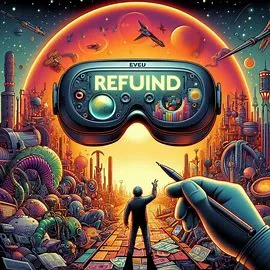
Troubleshooting a denied refund request can be frustrating, but there are steps you can take to address the situation. First, carefully review the refund policy to ensure that your request meets the eligibility criteria.
If you believe your request should be approved, reach out to Oculus Support for further assistance. They may be able to provide additional insight into why the request was denied and help you navigate the process.
Tips for a Smooth Refund Experience
Denied refunds can be avoided by following a few simple tips to ensure a smooth experience when requesting a refund on Oculus Quest 2. First, be sure to review the refund policy before making a purchase.
Additionally, promptly request a refund if you encounter any issues with a game and provide a clear and detailed explanation for your request. Lastly, always communicate with Oculus Support if you encounter any problems with the refund process.
Refund requests should be made within the specified timeframe and should align with the eligibility criteria outlined in the refund policy. Promptly reaching out to Oculus Support if issues arise can help resolve any potential problems and ensure a more positive refund experience.
FAQs
Can I get a refund for a game purchased on Oculus Quest 2?
Yes, you can request a refund for a game purchased on Oculus Quest 2 within 14 days of the purchase, provided you have played the game for less than 2 hours. Refunds are subject to the Oculus Store refund policy.
How do I request a refund for a game on Oculus Quest 2?
To request a refund for a game on Oculus Quest 2, go to the Oculus website or open the Oculus app on your mobile device. Go to the “Purchase History” section, find the game you want to refund, and select “Refund.” Follow the on-screen instructions to complete the refund request.
Are there any tips for maximizing the chances of getting a refund for a game on Oculus Quest 2?
To maximize the chances of getting a refund for a game on Oculus Quest 2, make sure to request the refund within 14 days of purchase and with less than 2 hours of gameplay.
Additionally, provide a clear and valid reason for the refund request, such as technical issues or dissatisfaction with the game. It’s also helpful to have proof of purchase and any relevant details about the issue you encountered with the game.
Conclusion
Ultimately, understanding how to refund games on Oculus Quest 2 can save you time and money while ensuring you have the best gaming experience possible.
By following these tips for refunding games on the Oculus Quest platform, you can make informed decisions about which games to purchase and confidently explore new titles without the fear of being stuck with a game that doesn’t meet your expectations.
Remember to act within the specified refund window and provide a clear reason for your refund request in order to increase the chances of a successful refund. With these steps in mind, you can navigate the process of refunding games on Oculus Quest with ease and confidence.

